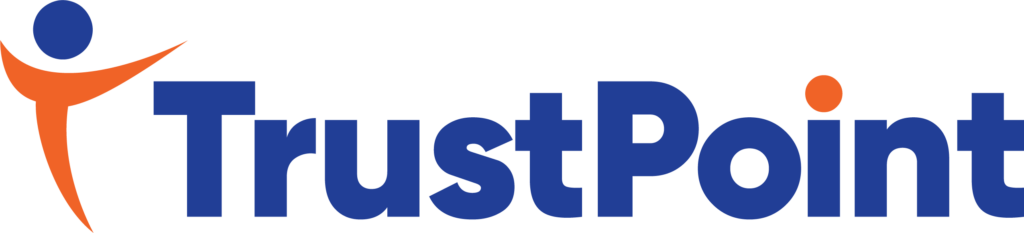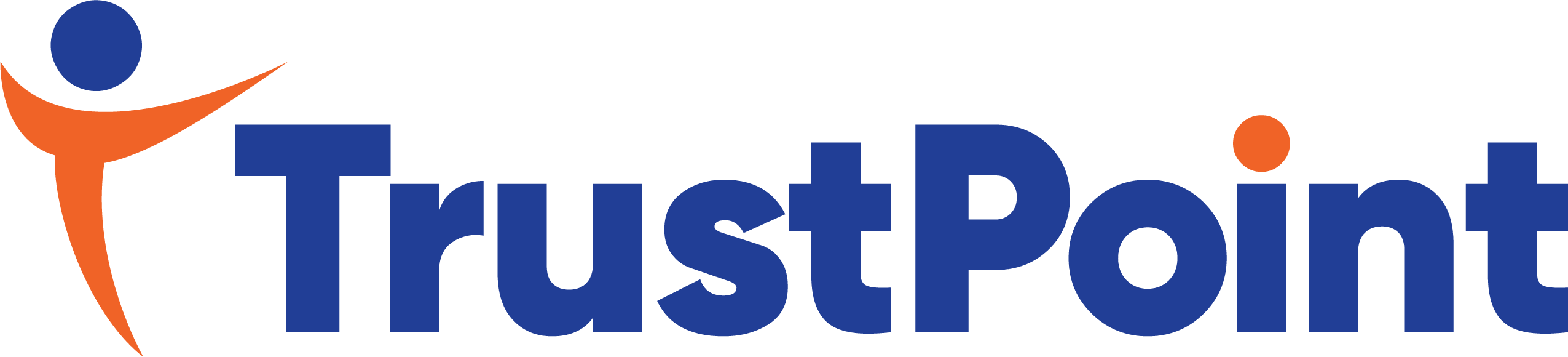| Logging into UKG Ready | |
|
To login from a computer, visit The UKG Ready® mobile app puts all the HR tools you rely on at your fingertips whenever you need them, helping you and your people succeed at your work and balance your life. |
|
|
Download and install the UKG Ready app from your mobile app store. Use these links for your specific phone. For Android Users: www.AndroidUKG.com For Apple Users: www.iPhoneUKG.com Once installed, for region select North America Company short name is PAHOPE |
|
| Type or copy and paste your username and password from the notification sent to your email. | |
| Select Virtual Code Authentication to have the mobile app send a 6-digit code via text or email and click Next. | |
| Next, confirm or update your text and/or email to register your settings and click Save. | |
|
Text Message can be used to Authenticate your Session. Click Send Text Message. Enter the 6-digit code sent to your phone. Check the box to save your code for 7 days. |
|
|
For your Old Password use the password that was sent to your email. For New Password, follow the instructions to update your password with the minimum password requirements. Click Change Password. |
|
| Click Allow to permit the mobile app to send you push notifications, such as Time Off Approval notifications. | |
| Click While using the app, otherwise the app will force you to permit access every time you access the mobile app. | |
| Once you log into UKG Ready you will be given the option to save your credentials with a face fingerprint.Use the Start Menu to access your pay statements, W2, and other employee documentation. |
Tags